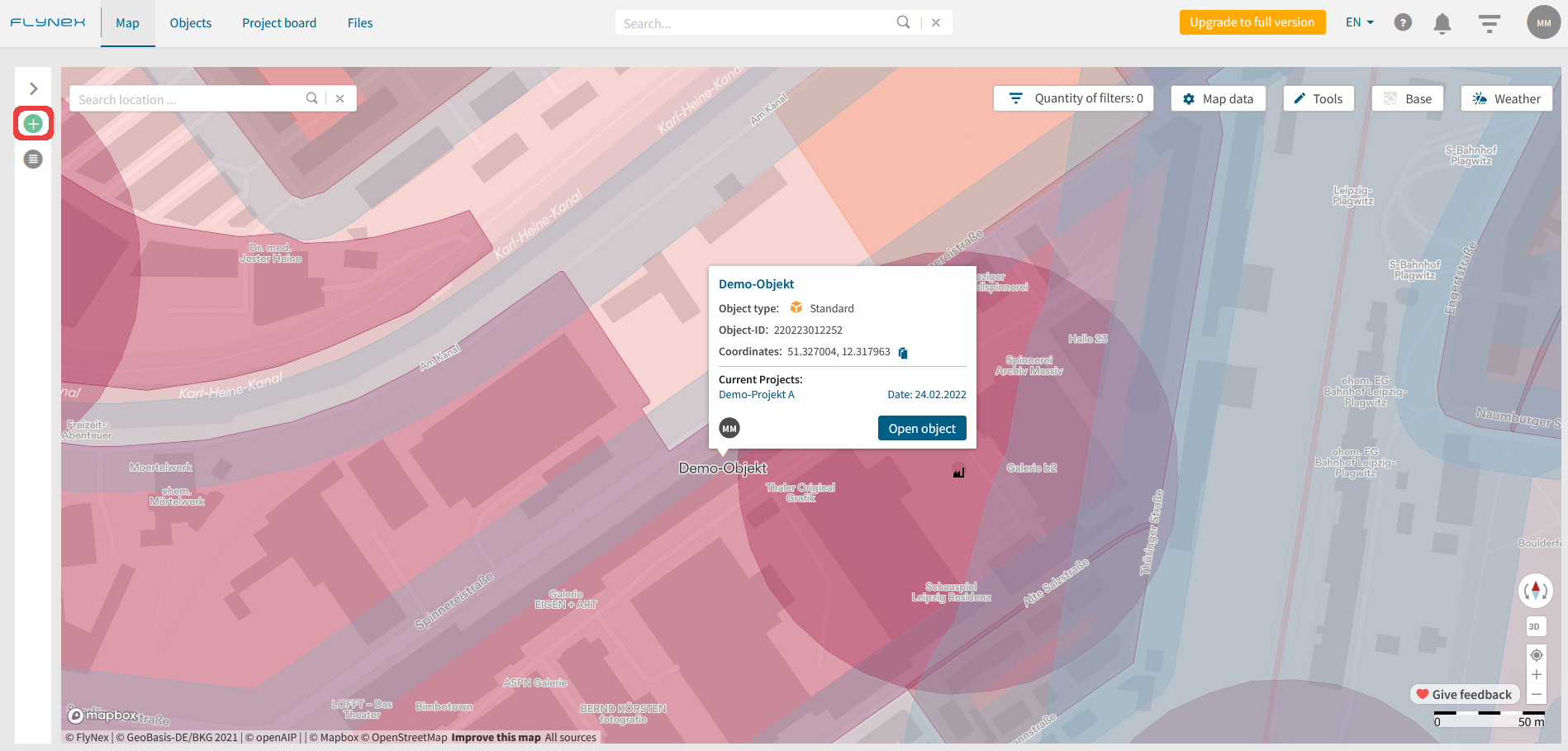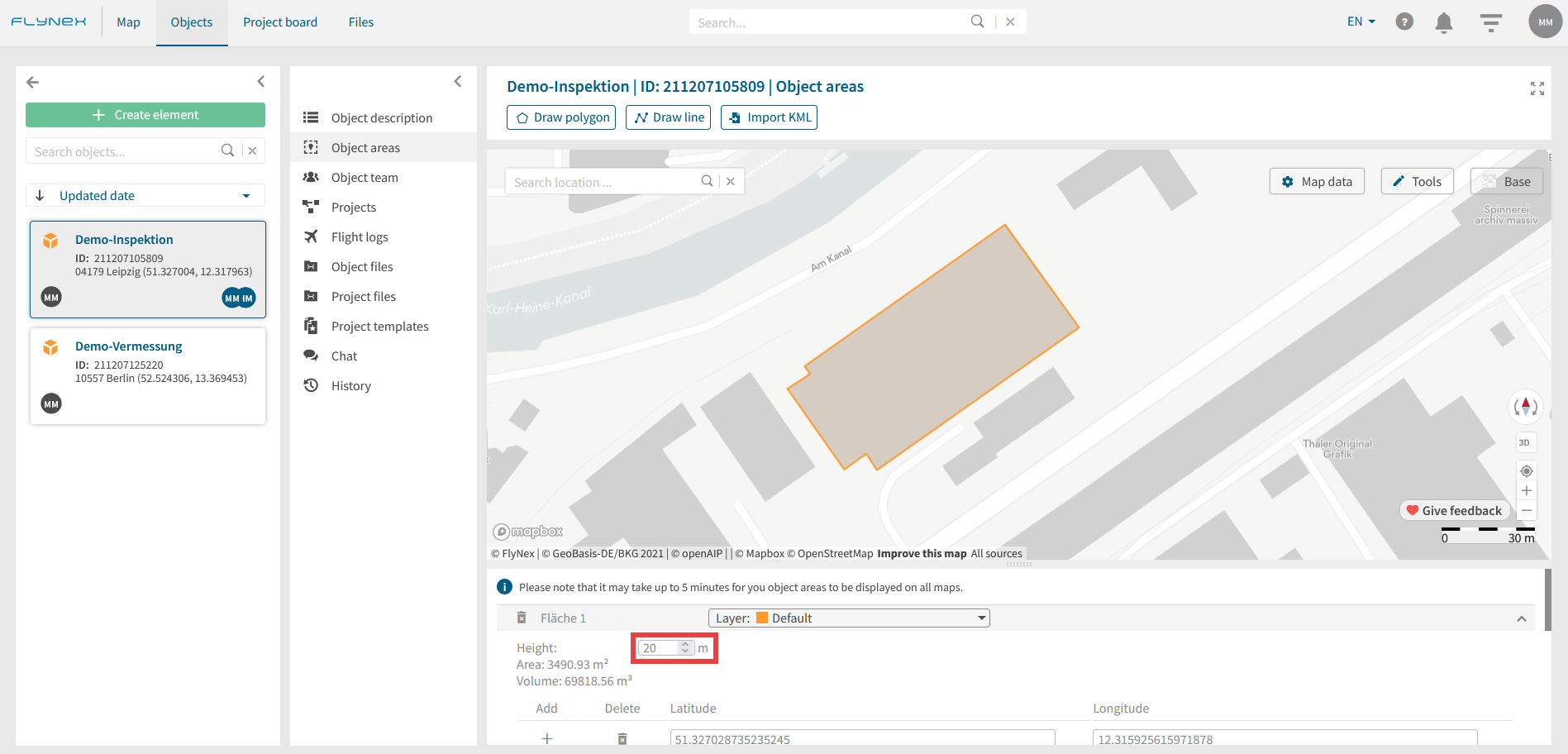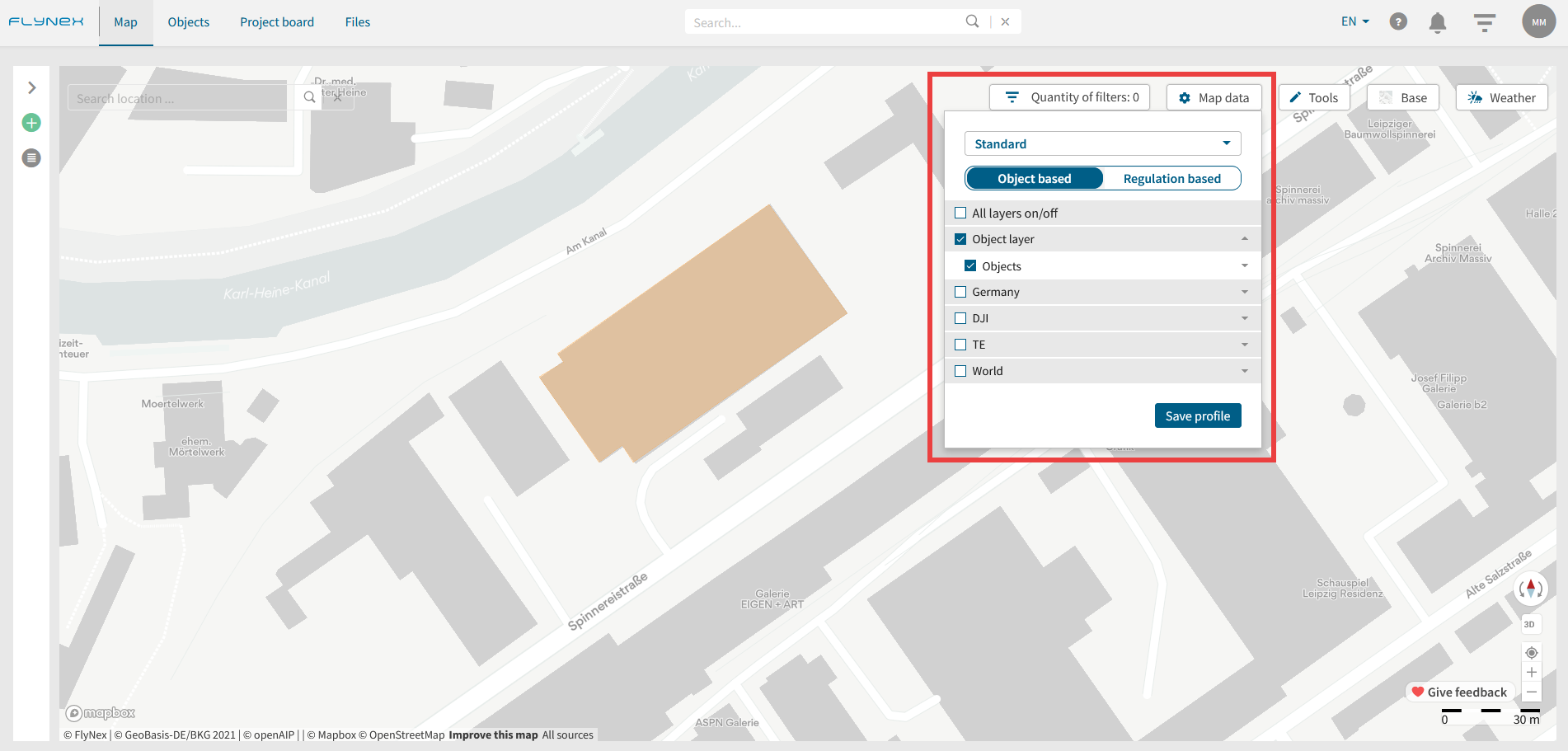Creating objects on your platform is possible at various points.
Use the Create element button. This button can be found on the Dashboard, at Objects or the Project board.
It is also possible to first locate the desired object location on the Map and then create an object. Use the green button with the plus symbol. The entered location is applied directly.
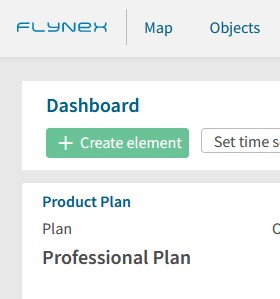
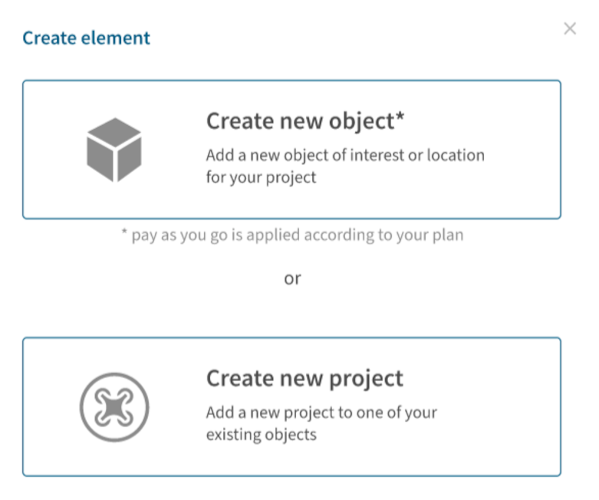
How can I mark and deposit an object area?
1) First create a new object or open an existing object.
2) Click on Object areas.
3) Select the Draw Polygon tool and mark your object precisely on the map. (Note: You can create other types of object layers in your company account at Settings).
4) Enter the height of your object.
Note: You can activate/deactivate stored object areas on the map via Map data.