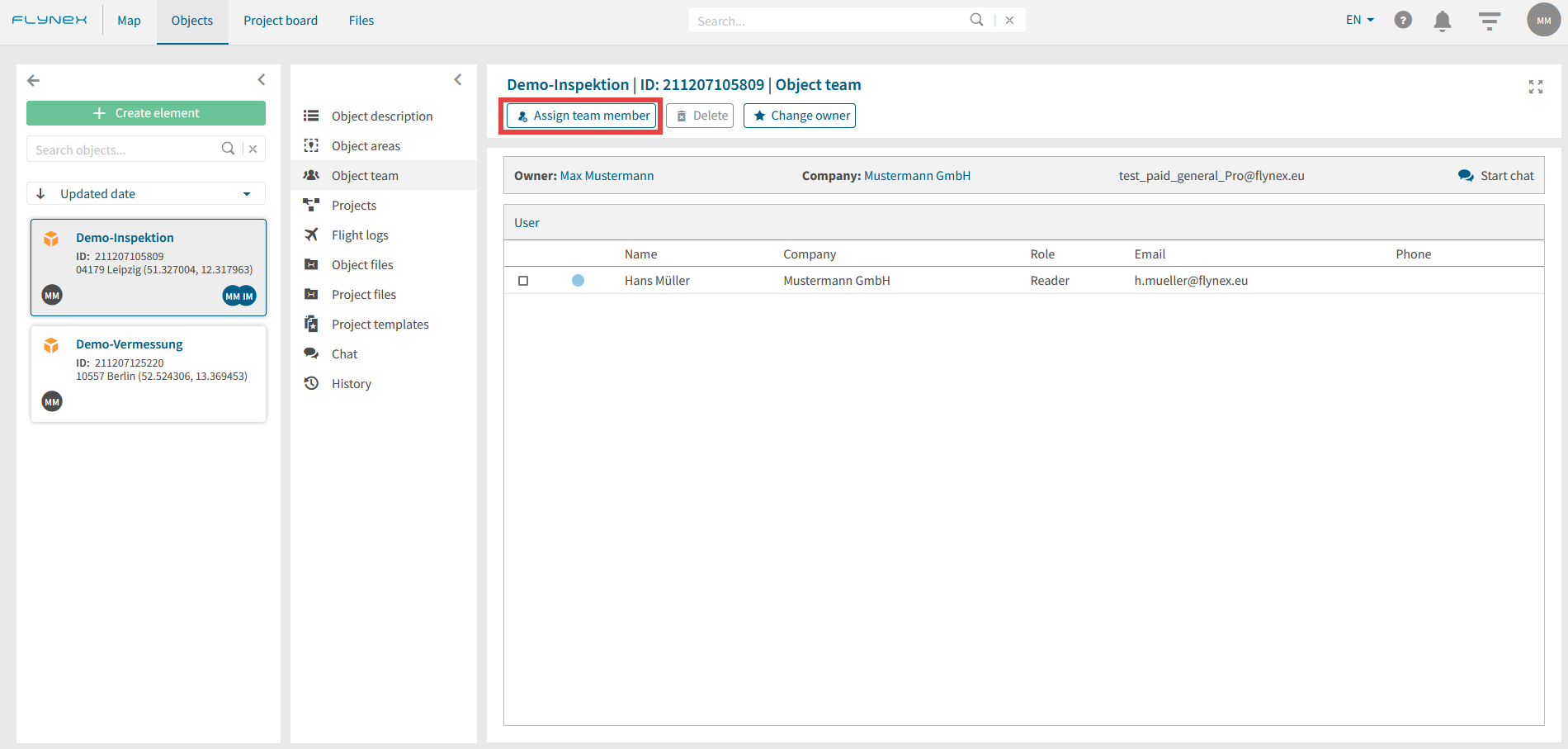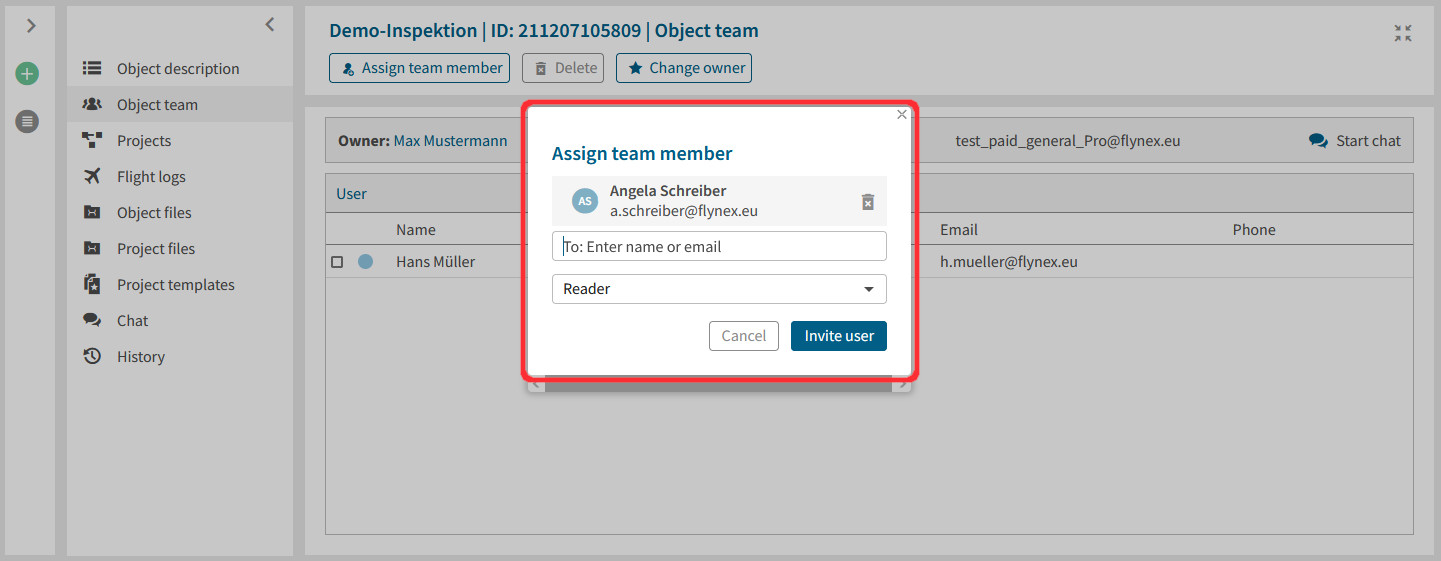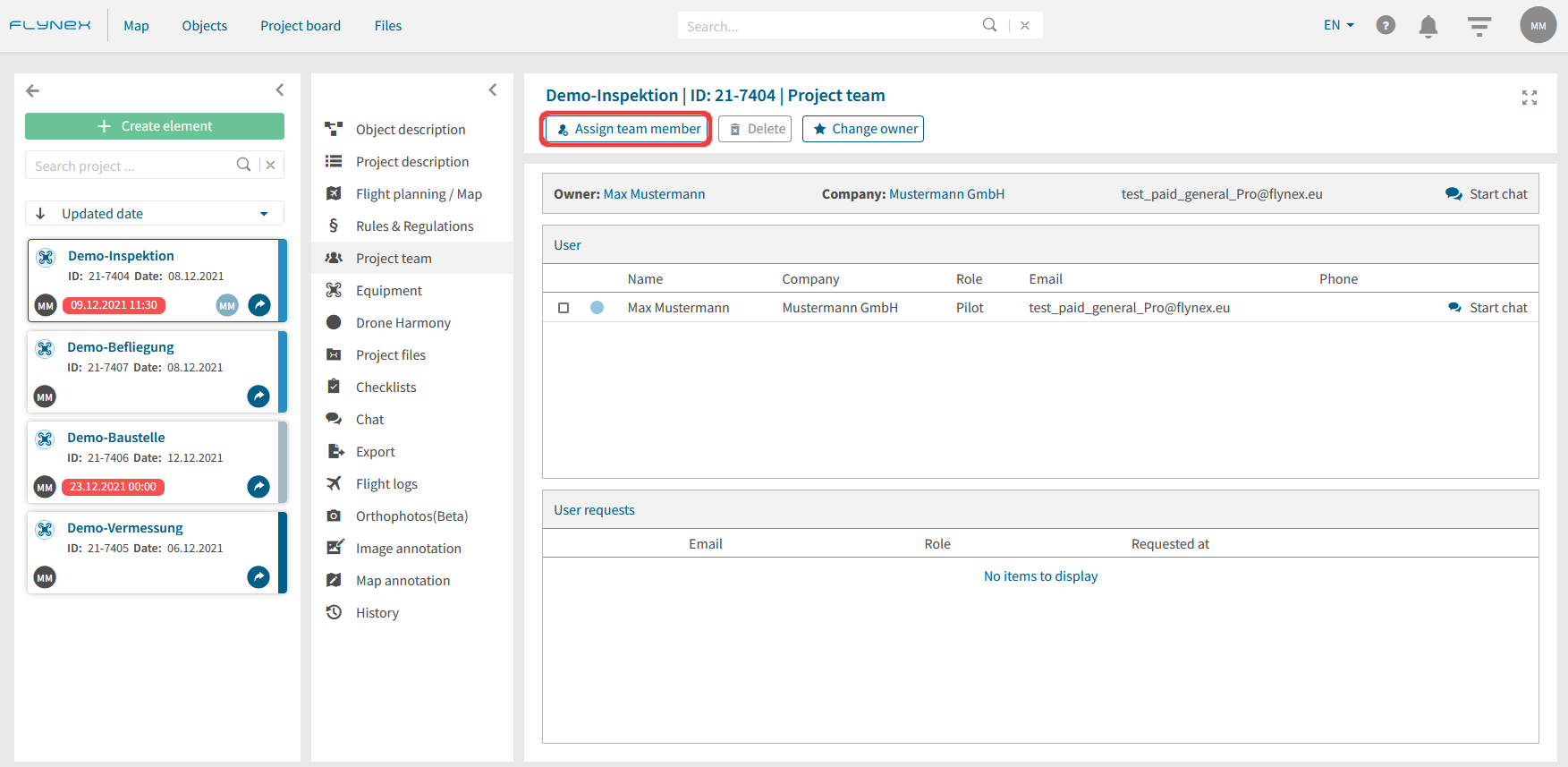Assign team members in objects:
Assigned team members in objects have the possibility to access all projects assigned to the object. To do this, perform the following steps:
1) Open an object.
2) Open the Object team function.
3) Click Assign team member.
4) Select the desired team member from your company or enter the email address of an external user.
5) Select the desired permission for the team member and confirm with Invite user.
Assign team members in projects:
Assigned team members in projects have only access to the assigned project. To do this, perform the following steps:
1) Open a project.
2) Open the Project team function.
3) Click Assign team member.
4) Select the desired team member from your company or enter the email address of an external user.
5) Select the desired permission for the team member and confirm with Invite user.
Note: Invited external users will receive an email with an invitation to the project. After subsequent confirmation, the respective external user can find shared projects via the project board.