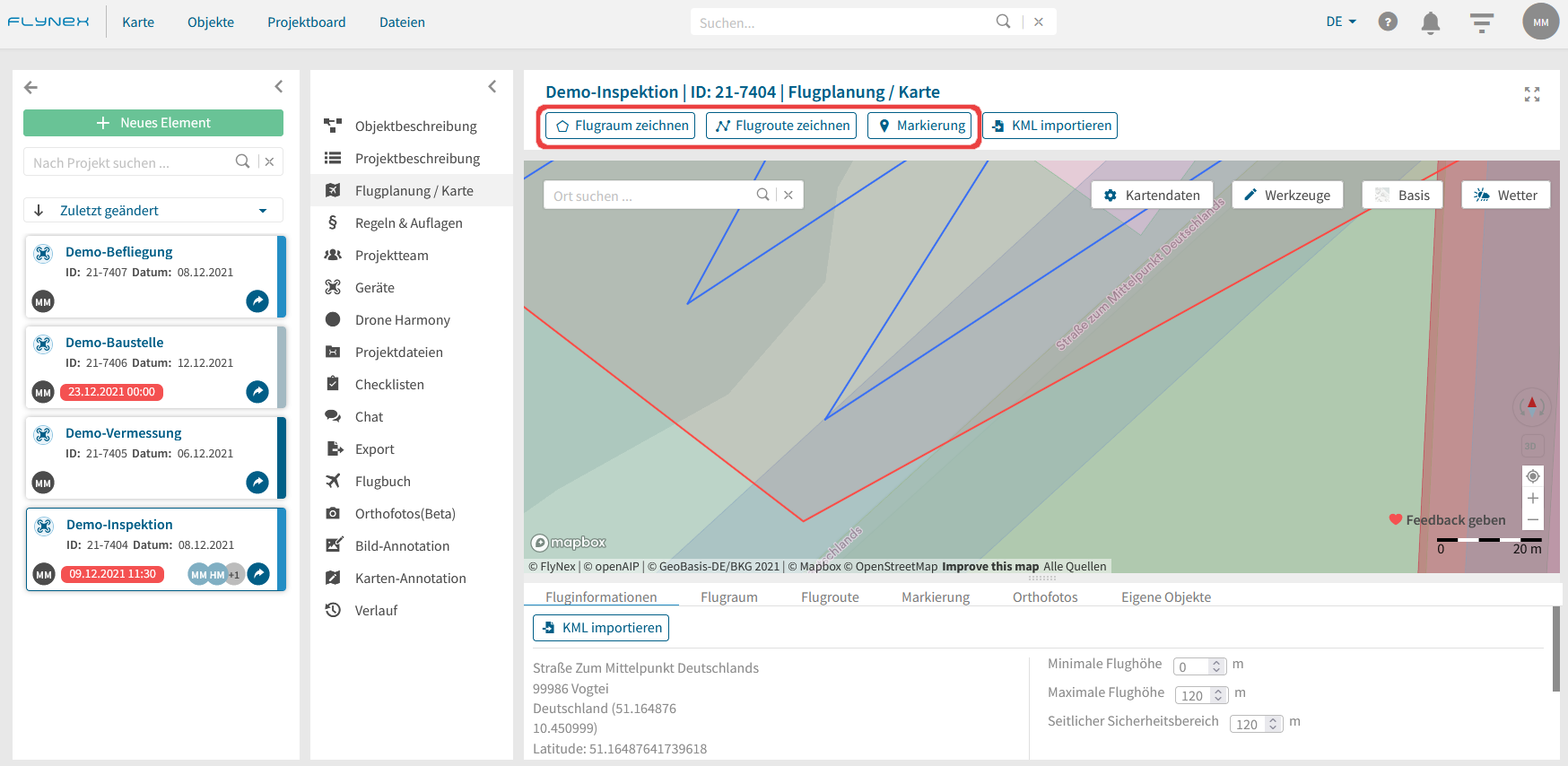Die Zeichenwerkzeuge zur Flugplanung finden Sie im Projekt unter der Funktion Flugplanung / Karte. Alle Zeichenwerkzeuge finden Sie auch oberhalb der Karte.
Flugraum zeichnen
Hiermit können Sie einen Flugraum zur Durchführung Ihres Projekts einzeichnen.
1) Klicken Sie dazu auf Flugraum zeichnen.
2) Setzen Sie mithilfe des Kreuzes in der Karte Ihren ersten Punkt. Ergänzen Sie anschließend beliebig viele Punkte bis Ihr Luftraum fertig gezeichnet ist.
3) Schließen Sie das Zeichnen Ihres Luftraums mit einem Doppelklick ab.
Hinweis: Sollten Sie auf das separate Zeichnen eines Luftraumes verzichten wollen, können Sie auch direkt eine Flugroute zeichnen.
Flugroute zeichnen
Hiermit können Sie individuell Ihre Flugroute zeichnen.
1) Klicken Sie dazu auf Flugroute zeichnen.
2) Setzen Sie mithilfe des Kreuzes in der Karte Ihren ersten Punkt. Ergänzen Sie anschließend die weiteren Punkte Ihrer Flugroute.
3) Schließen Sie das Zeichnen Ihrer Flugroute mit einem Doppelklick ab.
Hinweis: Klicken Sie in der fertig eingezeichneten Flugroute nacheinander auf die einzelnen Punkte, um diese eventuell nochmal zu korrigieren oder zu löschen. Außerdem können Sie neue Punkte ergänzen, indem Sie zwischen zwei vorhandene Flugroutenpunkte auf die kleineren Punkte klicken.
Markierung setzen
Dient zum Setzen eigener punktueller Markierungen.
1) Klicken Sie auf Markierung.
2) Klicken Sie in der Karte auf die Stelle, an welcher Sie die Markierung setzen möchten.
3) Beschriften und beschreiben Sie Ihren Marker unter Markierung und geben Sie ihm auf Wunsch eine eigene Farbe.
Strecke vermessen
Mit diesem Werkzeug können Sie eine Linie einzeichnen und vermessen lassen.
Fläche vermessen
Mit diesem Werkzeug können Sie ein beliebiges Polygon zeichnen und die Fläche wird für Sie von uns vermessen.
Löschen
Mithilfe des Werkzeugs Löschen können Sie einzelne Bestandteile Ihrer bisherigen Routenzeichnung oder die gesamte Zeichnung löschen. Um einen einzelnen Bestandteil (z. B. Punkt, Strecke) zu löschen, klicken Sie diesen Bestandteil zunächst an und klicken Sie danach auf das Symbol für Löschen.
Wenn Sie die gesamte Planung löschen möchten, klicken Sie in der Karte auf einen beliebigen Punkt außerhalb Ihrer Zeichnung und klicken Sie danach auf Löschen. Sie werden anschließend nach einer Bestätigung gefragt.