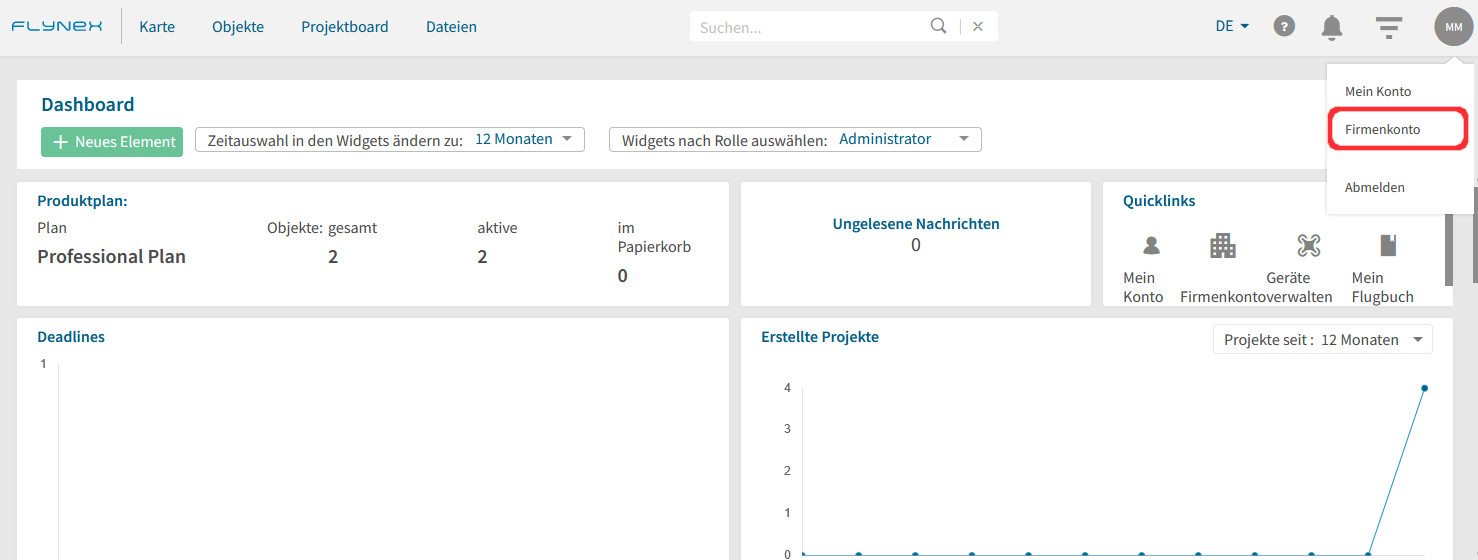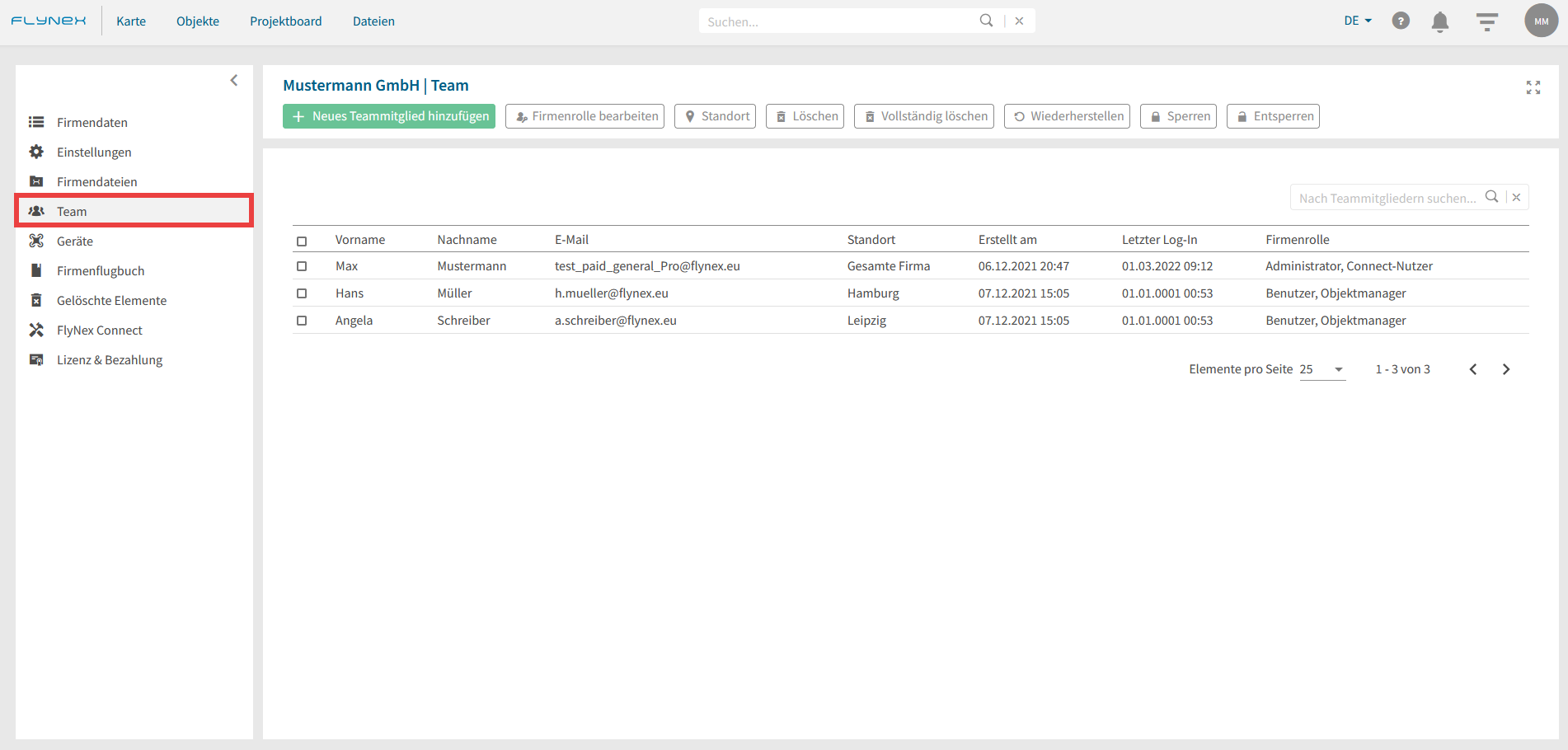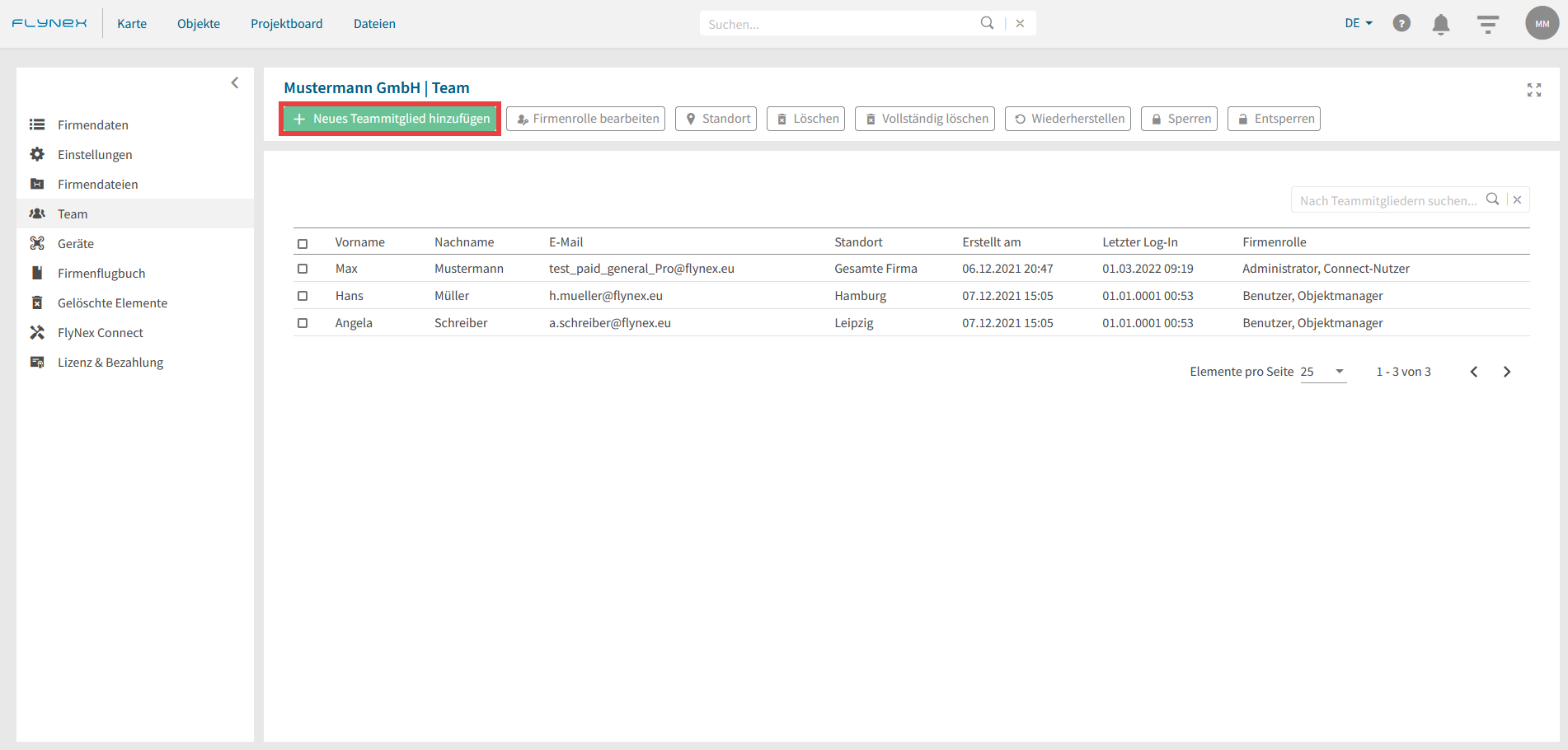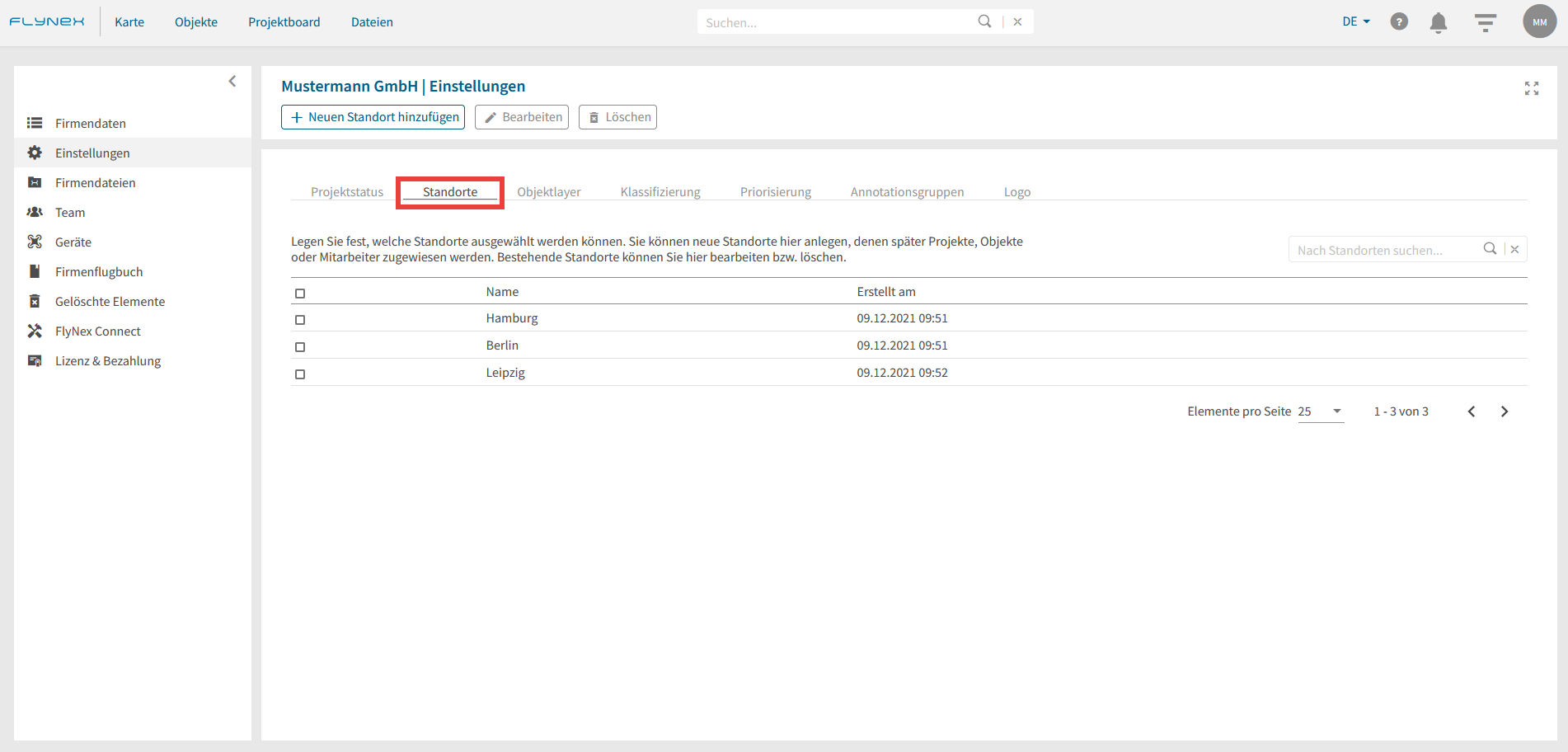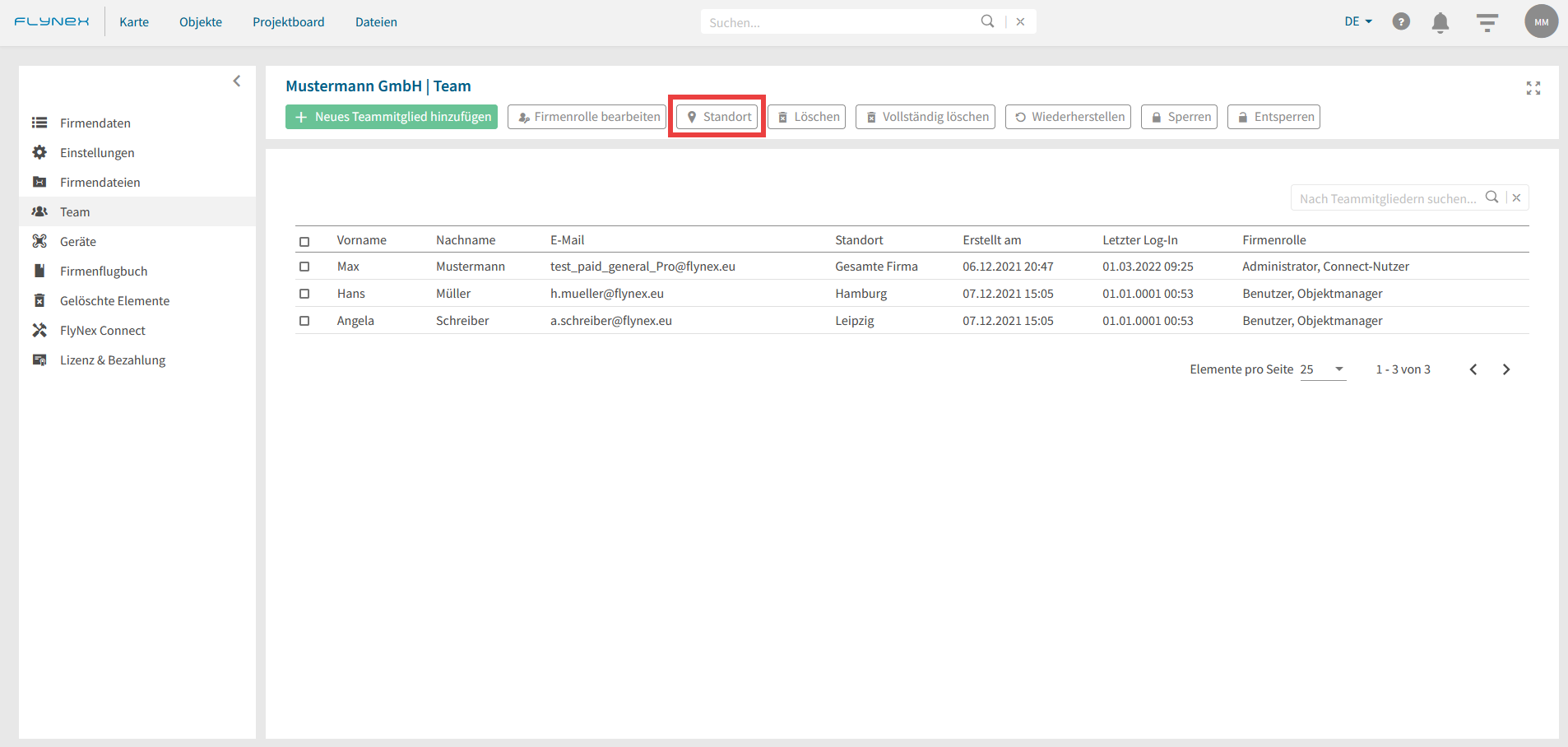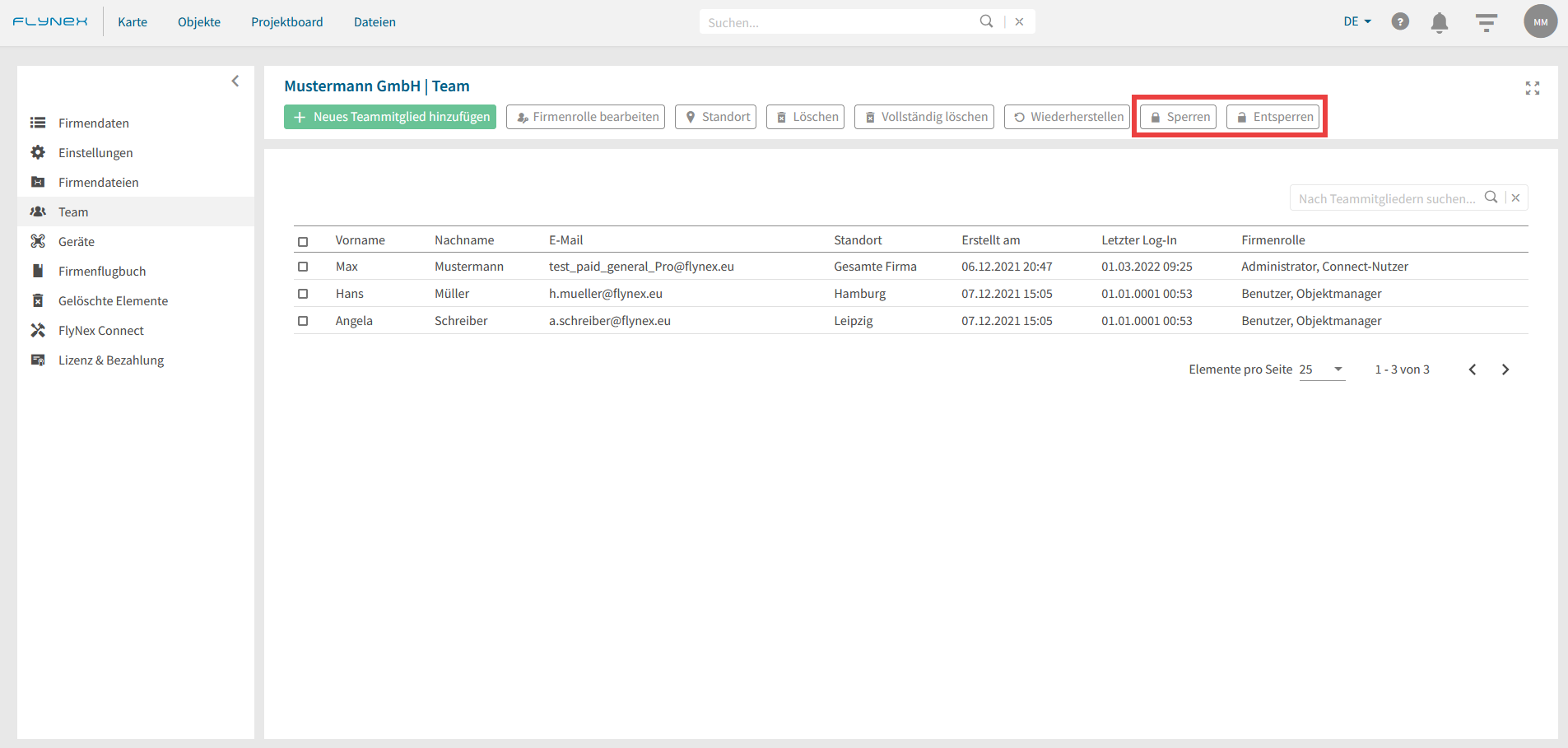Wo finde ich die Funktion Team?
1) Wechseln Sie zu Ihrem Firmenaccount, durch Anklicken Ihres Profilbilds im Hauptmenü auf der rechten Seite. (Hinweis: Hierfür sind Administratorrechte nötig.)
2) Öffnen Sie die Funktion Team.
Wie kann ich Teammitglieder anlegen?
1) Klicken Sie auf Neues Teammitglied hinzufügen.
2) Hinterlegen Sie alle Daten für das neue Teammitglied und teilen Sie ihm alle nötigen Firmenrollen zu.
3) Bestätigen Sie mit Speichern.
Hinweis: Sollte das neue Teammitglied bereits unter der angegebenen E-Mail ein Konto bei FlyNex besitzen, können Sie es nicht über diesen Weg hinzufügen. Sie können diesen Nutzer direkt über Teammitglied zuweisen in Ihren Objekten oder Projekten zuteilen.
Wie kann ich für ein Teammitglied den Standort wechseln?
1) Öffnen Sie im Firmenkonto die Funktion Einstellungen.
2) Fügen Sie die gewünschten Standorte unter dem Reiter Standorte hinzu.
3) Öffnen Sie im Firmenkonto die Funktion Team.
4) Setzen Sie einen Haken beim gewünschten Teammitglied und klicken Sie auf Standort.
5) Passen Sie den Standort an und bestätigen Sie mit Speichern.
Wie kann ich Teammitglieder sperren und entsperren?
Nutzen Sie die Funktion zum Sperren/ Entsperren von Teammitglieder, um ausgewählten Teammitgliedern den Zugang zu den Elementen Ihrer Firma zu verwehren/ freizugeben.
1) Öffnen Sie im Firmenkonto die Funktion Team.
2) Wählen Sie ein Teammitglieder über die Checkbox aus.
3) Klicken Sie auf Sperren/ Entsperren.